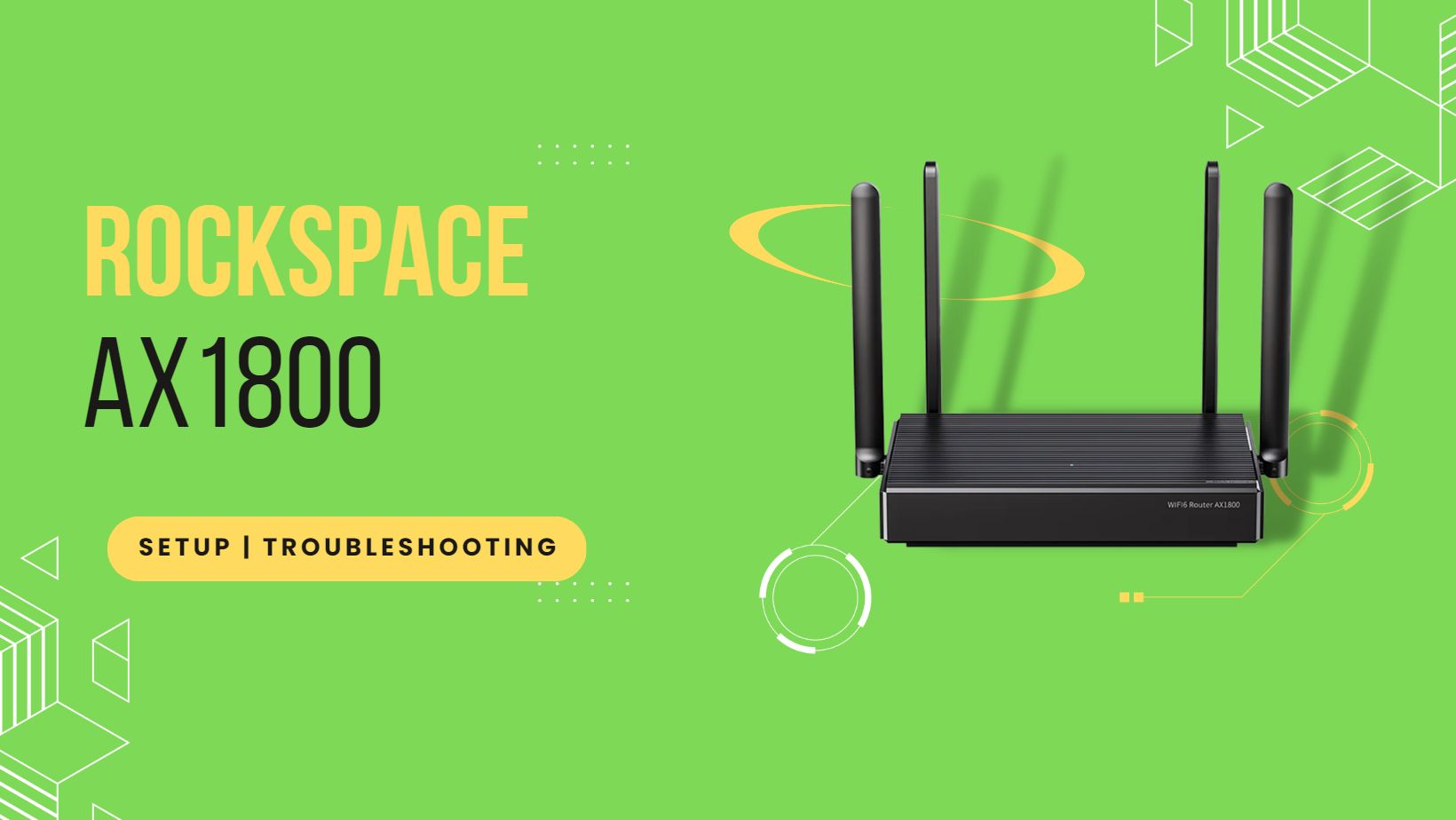
The Rockspace AX1800 router is a dual-band Wi-Fi 6 router that provides high-speed wireless connectivity for your devices. It works with the 802.11ax standard, which is better than older Wi-Fi standards in terms of performance and efficiency. Some of the key features of the Rockspace AX1800 router include:
- High-speed Wi-Fi: The router supports speeds of up to 1800 Mbps, with 574 Mbps on the 2.4 GHz band and 1201 Mbps on the 5 GHz band.
- OFDMA and MU-MIMO: The router supports the latest Wi-Fi technologies, including Orthogonal Frequency Division Multiple Access (OFDMA) and Multi-User Multiple Input Multiple Output (MU-MIMO), for efficient and fast data transfer.
- Gigabit Ethernet ports: The router has 4 Gigabit Ethernet ports for connecting wired devices such as gaming consoles, smart TVs, and desktop computers.
- Easy setup and management: The router comes with a user-friendly web interface and mobile app for easy setup and management.
- Parental controls: The router includes parental controls that allow you to set restrictions on Internet access for your children.
The Rockspace AX1800 router is a good option for users who are looking for a high-performance Wi-Fi 6 router at an affordable price. It provides fast and reliable wireless connectivity for all your devices, making it ideal for homes with multiple devices and users.
Here are the steps to set up your Rockspace AX1800 router:
- Connect the router to your modem: Connect the WAN port on the router to the LAN port on the modem using an Ethernet cable.
- Connect your device to the router: Connect your computer or mobile device to the router using an Ethernet cable or Wi-Fi.
- Log in to the router’s web interface: Open a web browser and enter the router’s IP address (192.168.0.1 by default) into the address bar. This will take you to the router’s login page.
- Enter the login credentials: The default username is “admin” and the password is “password“. Change the password to a strong and unique one once you have logged in.
- Configure the Internet connection: Go to the “Internet” or “WAN” settings page and select “Dynamic IP” as the Internet connection type. Enter the login credentials provided by your Internet Service Provider (ISP) if required.
- Set up Wi-Fi: Go to the “Wireless” or “Wi-Fi” settings page and configure the Wi-Fi network name (SSID) and password. Ensure that the security type is set to WPA2-PSK for maximum security.
- Save and reboot: Save the changes and reboot the router to apply the new settings.
- Verify the connection: Check if you can connect to the Internet by opening a web browser and visiting a website.
These are the basic steps to set up your Rockspace AX1800 router. If you encounter any issues, refer to the router’s user manual or contact Rockspace customer support for assistance.
1 thought on “How to set up Rockspace AX1800 router?”